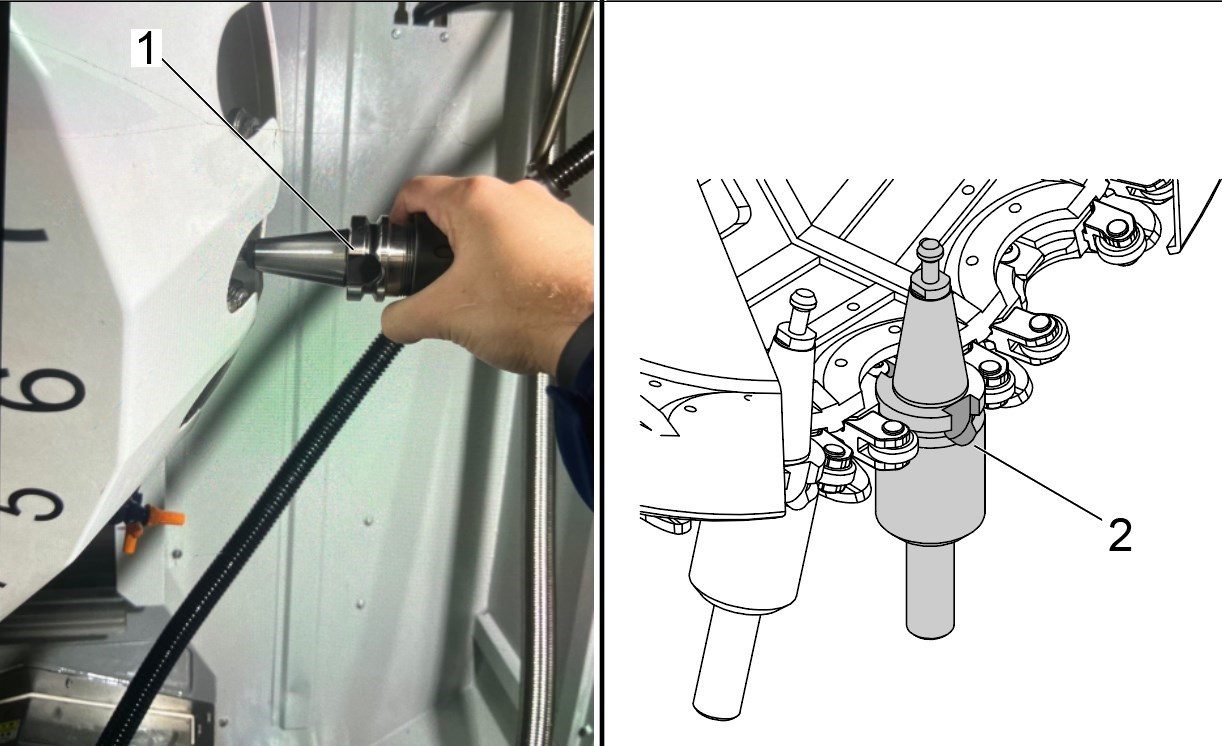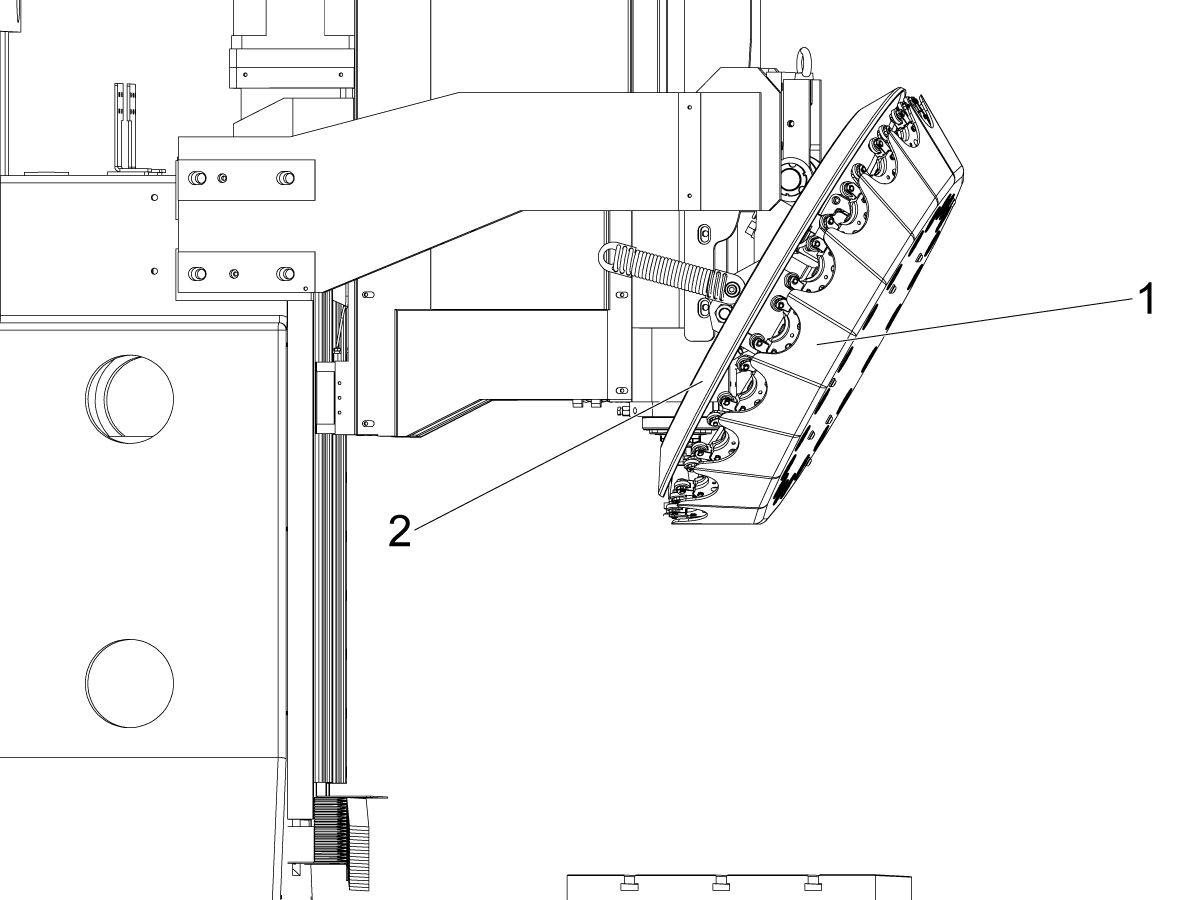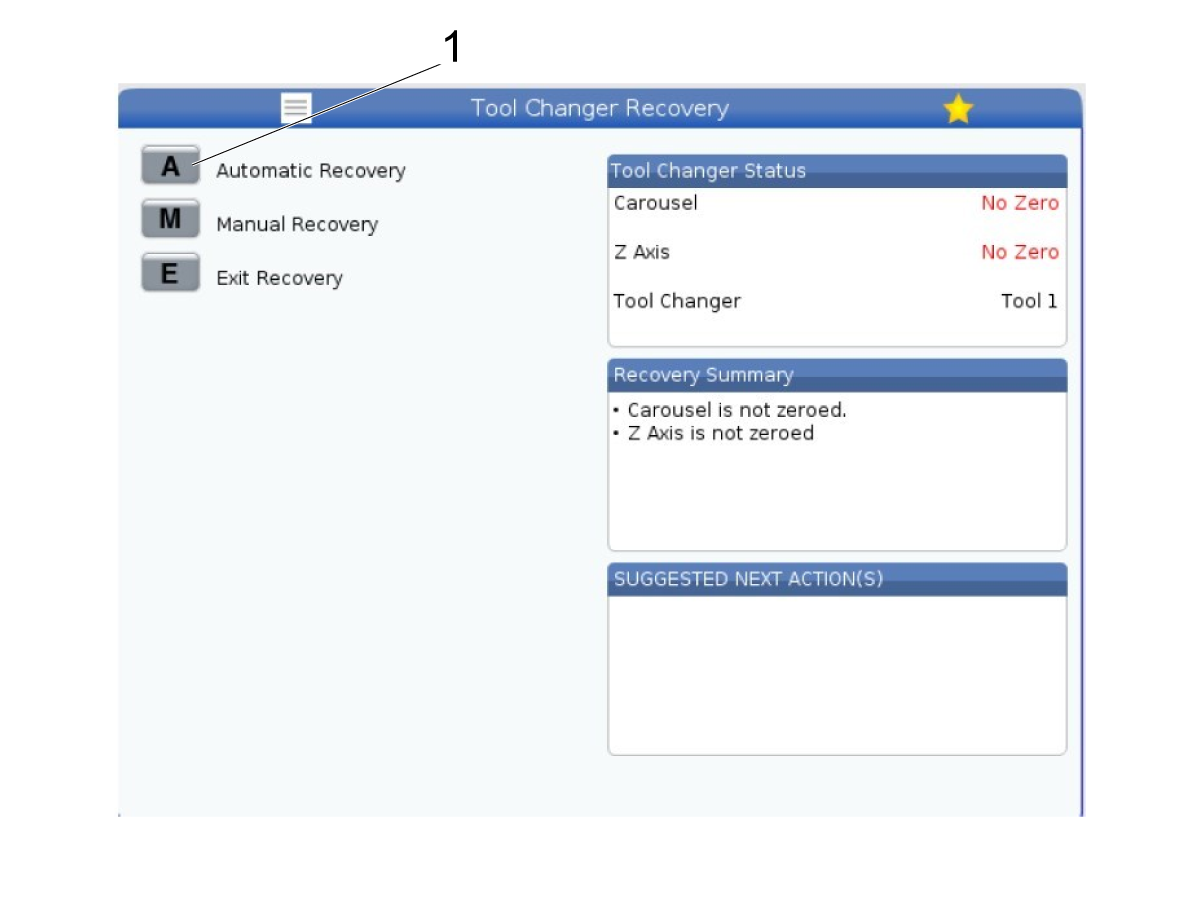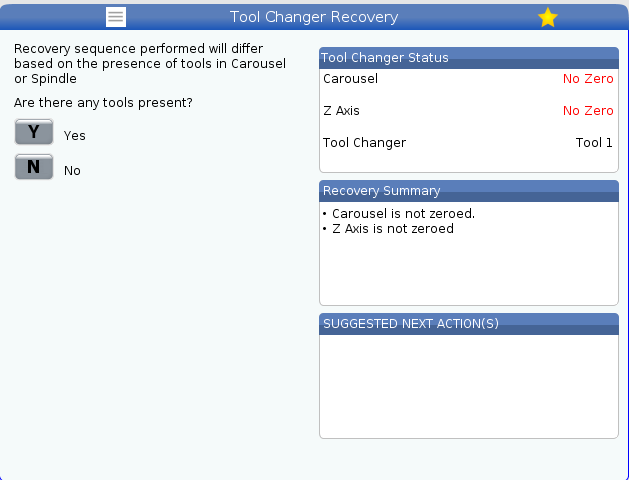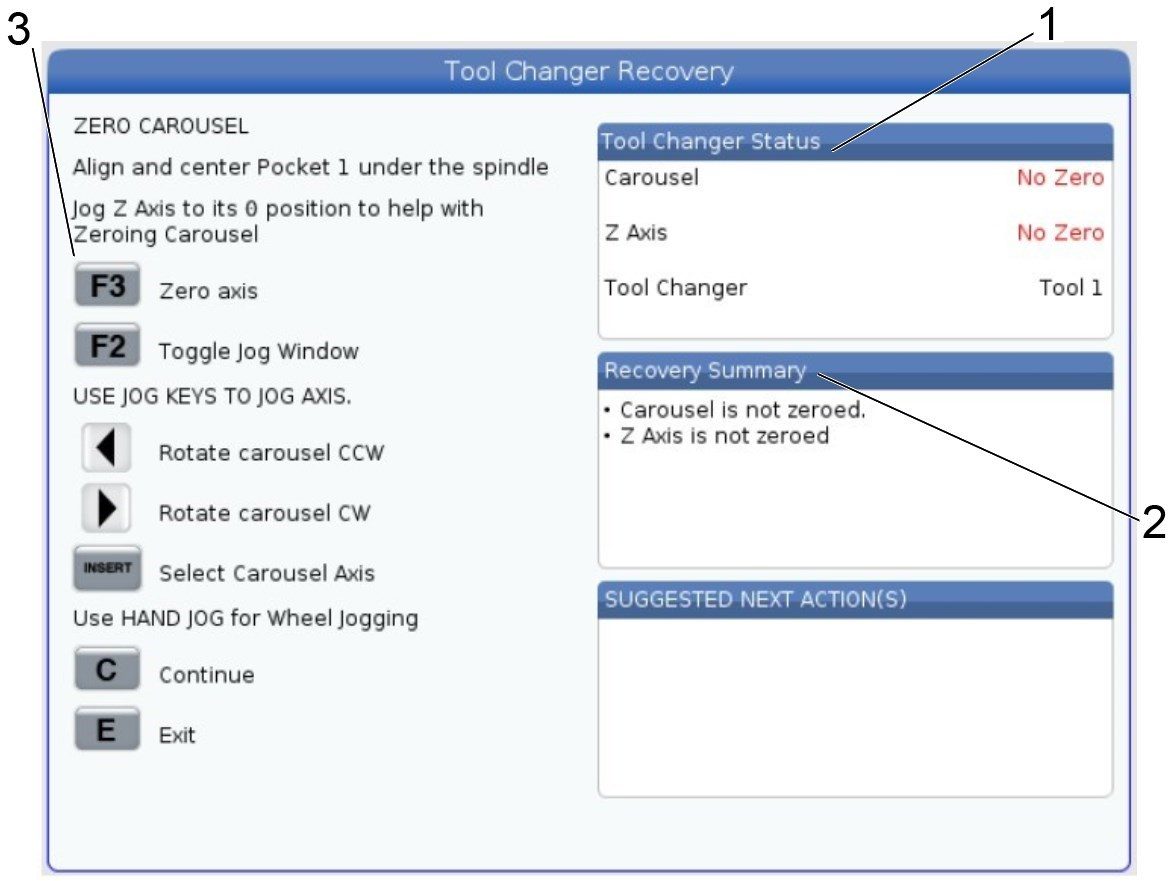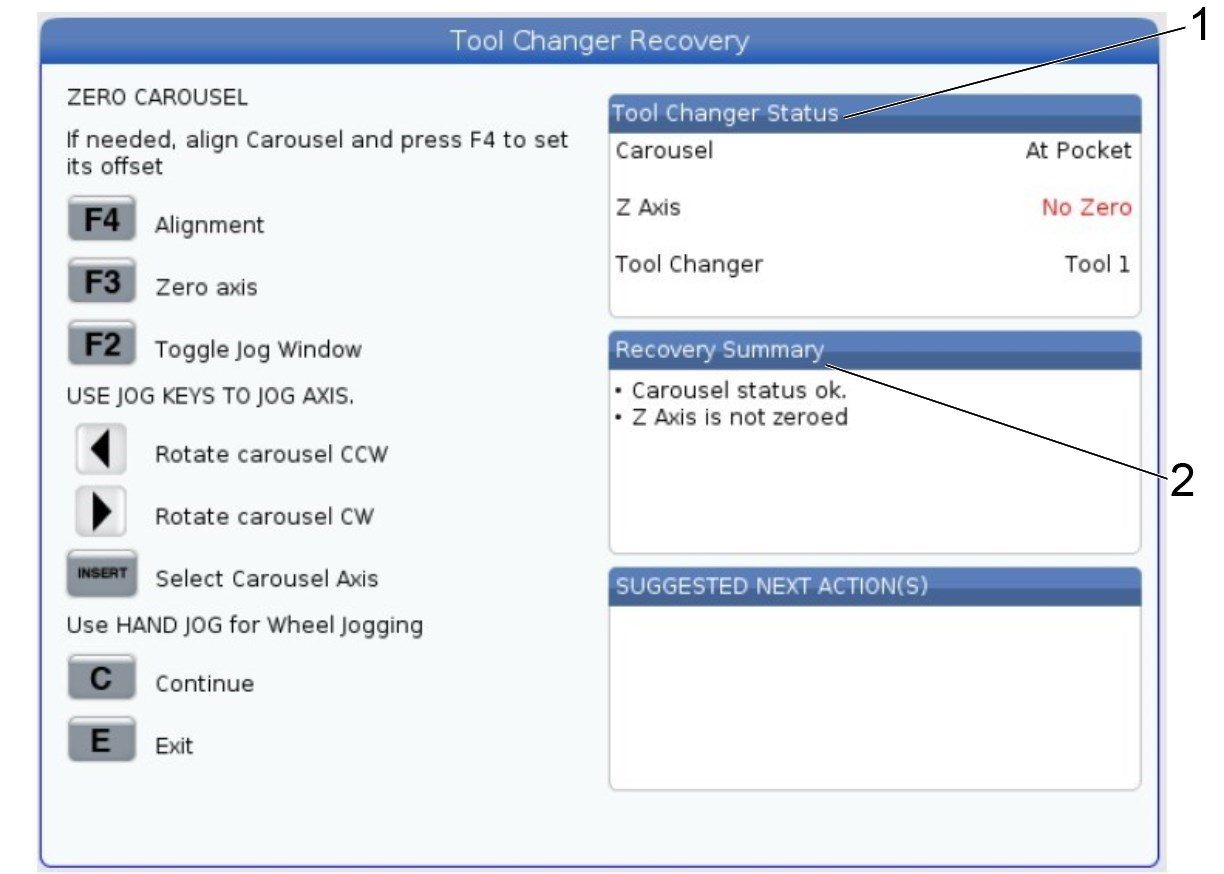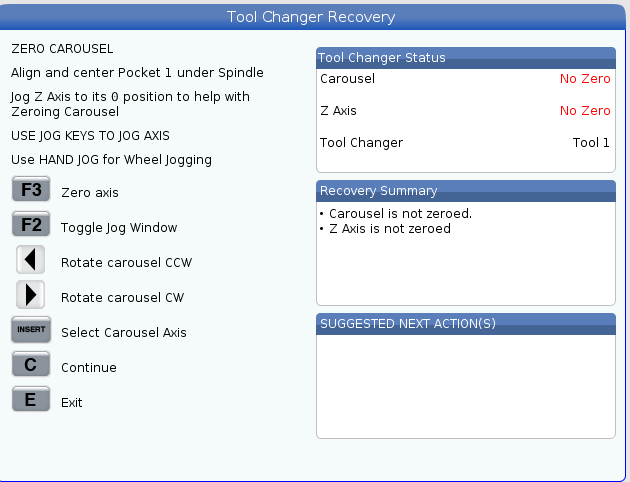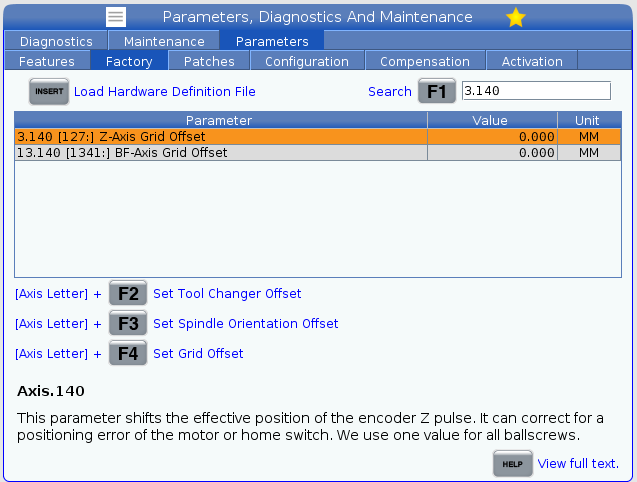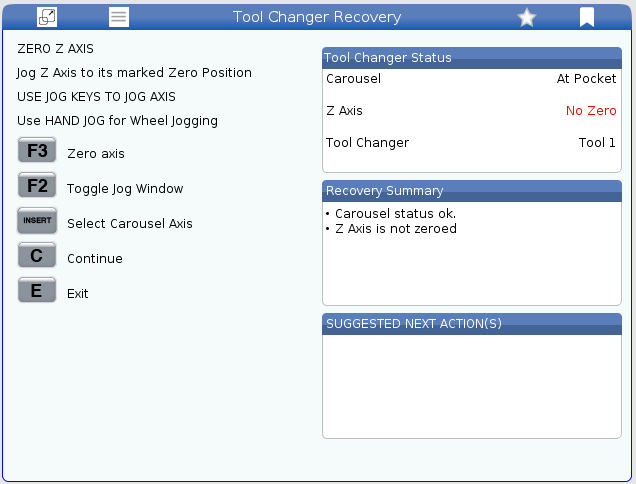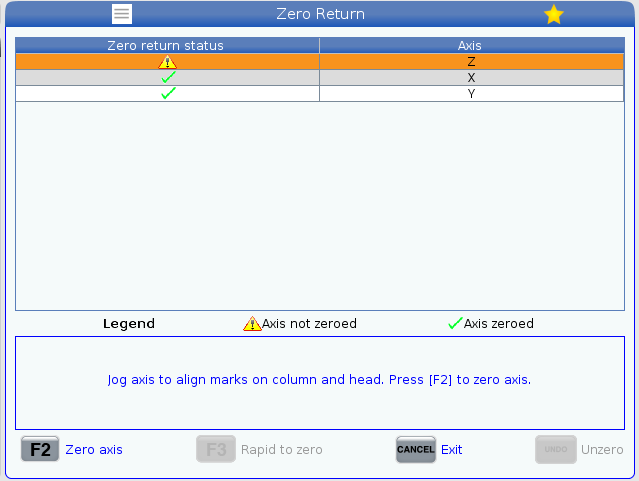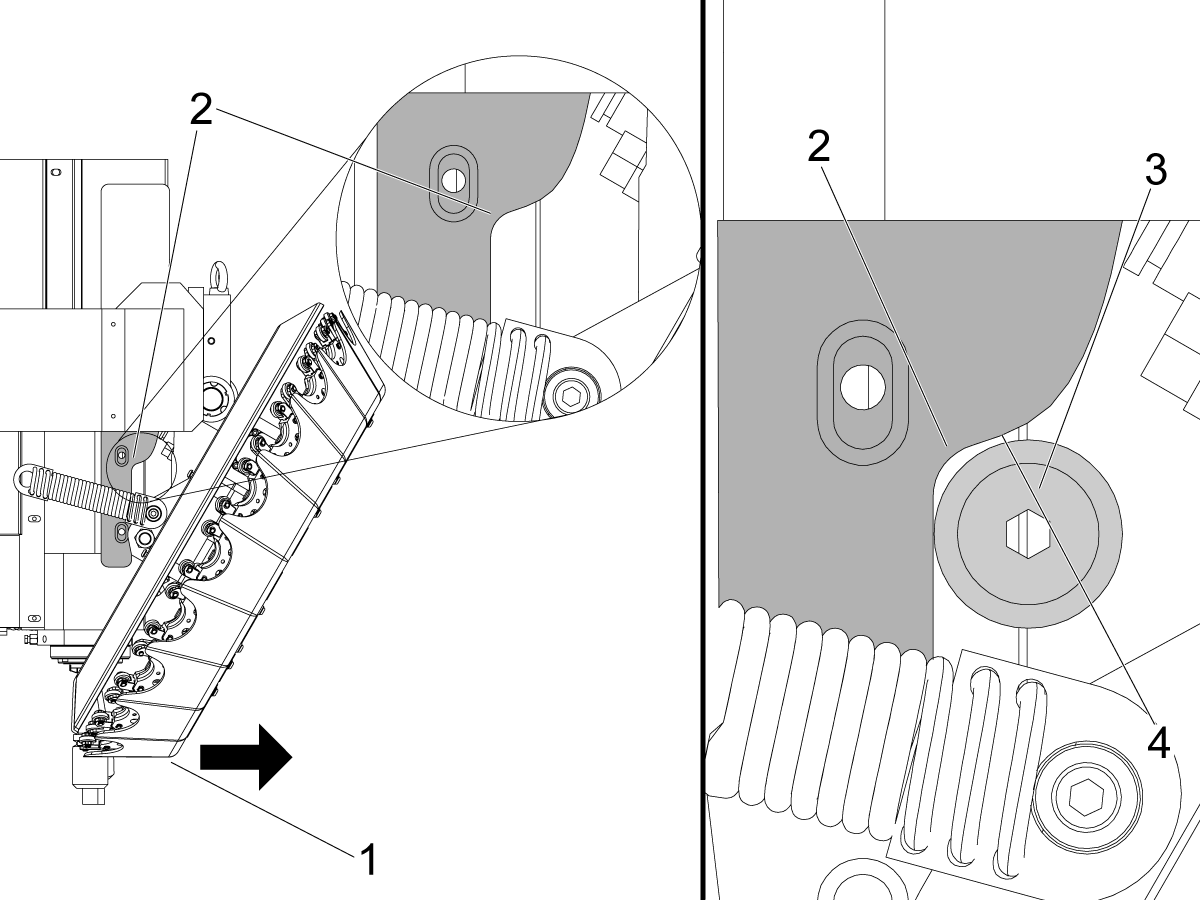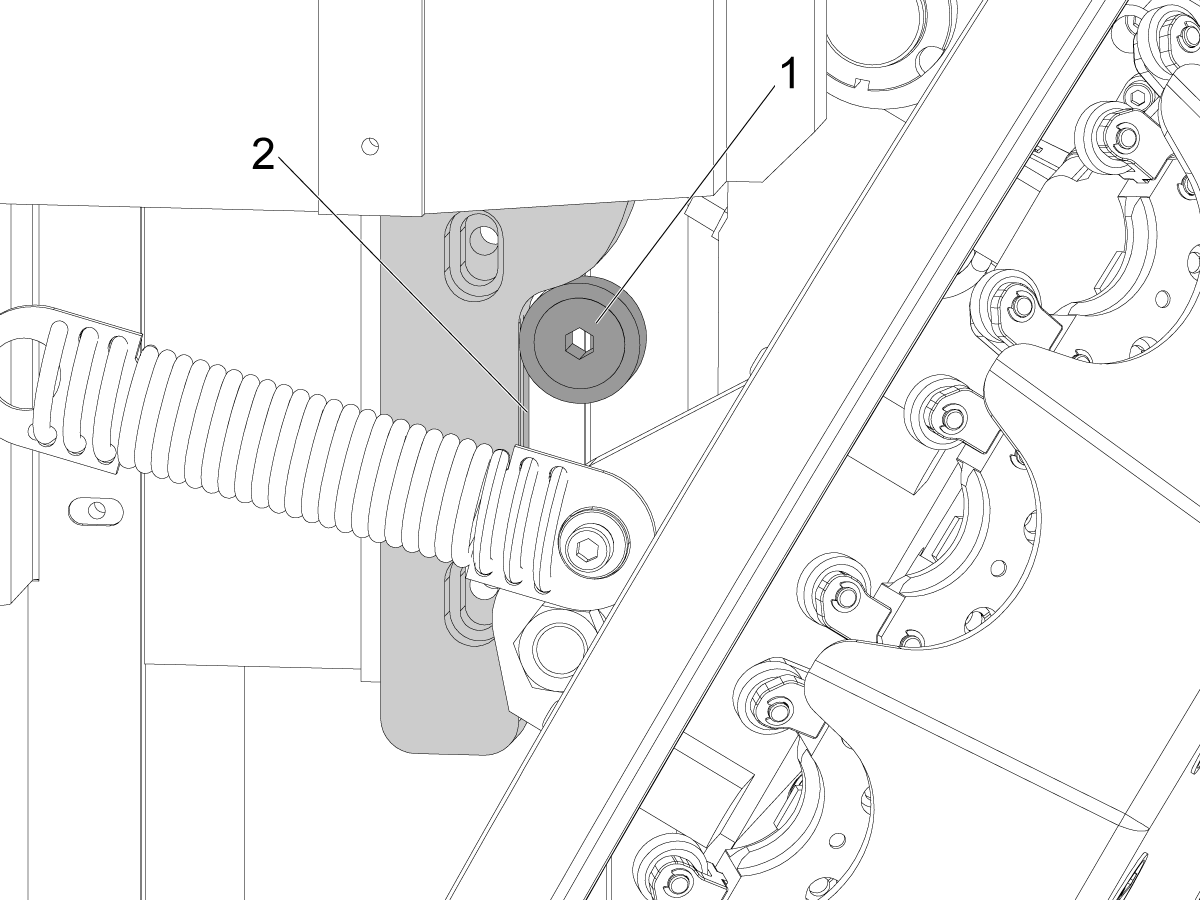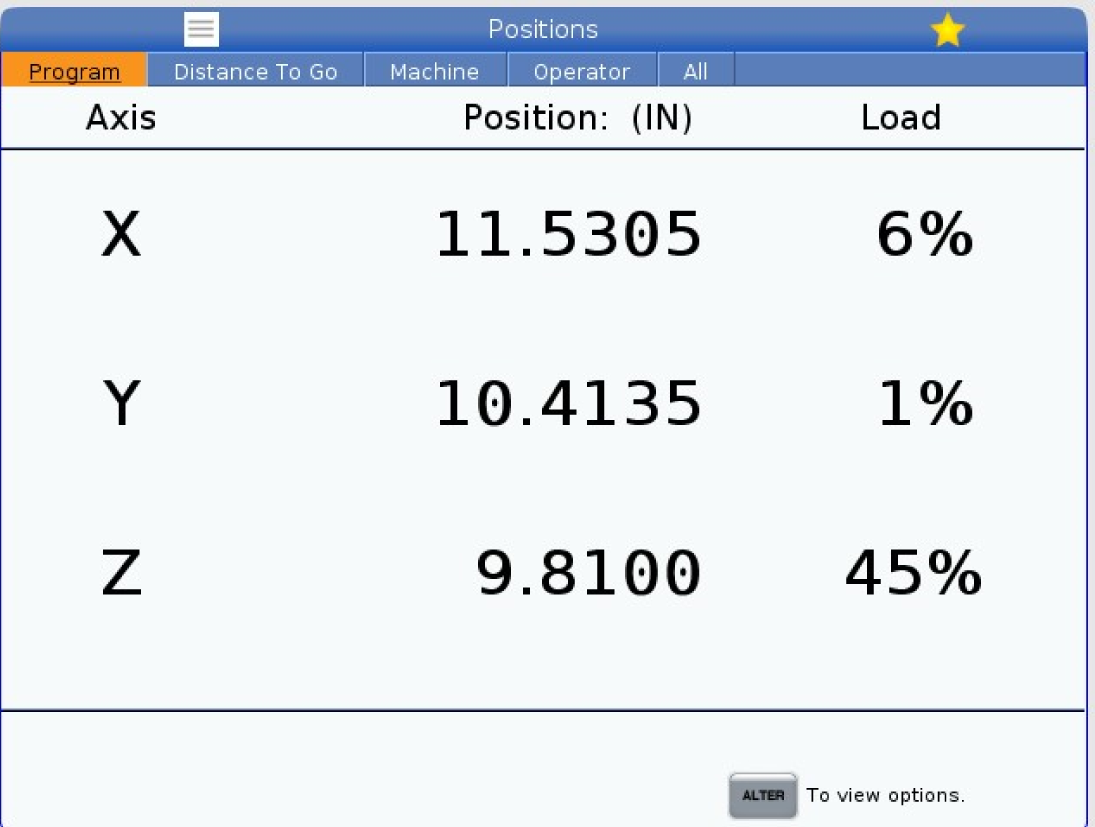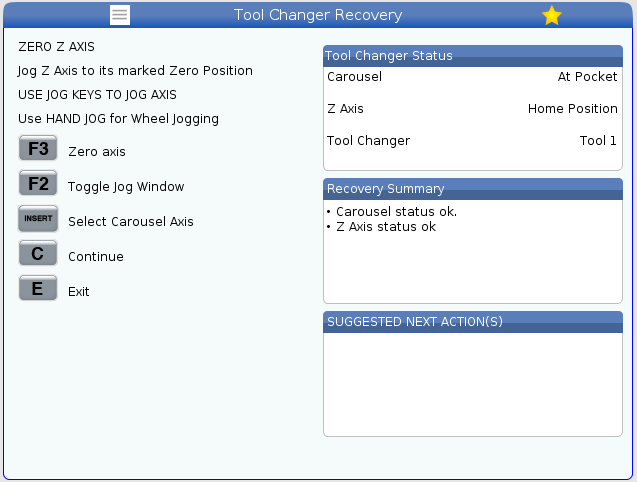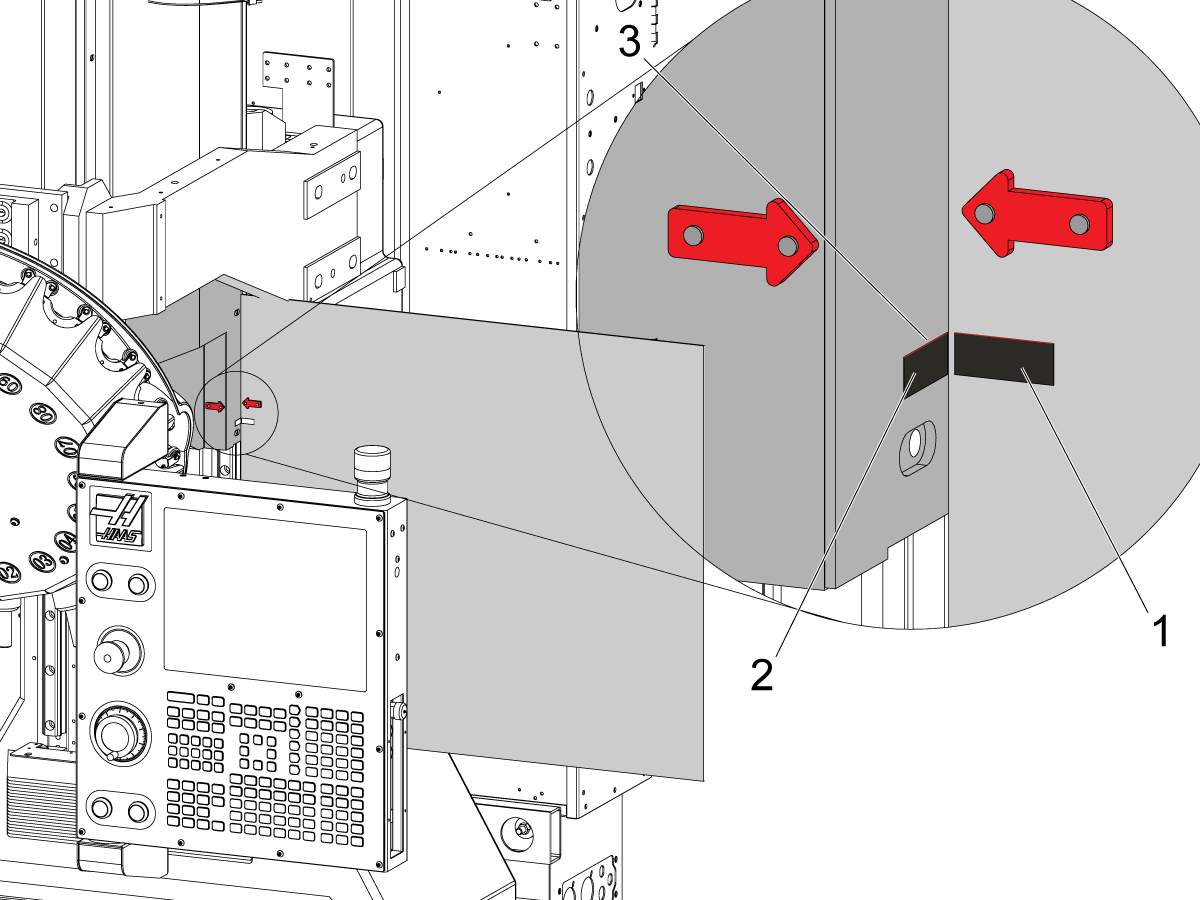-
设备
Main Menu
-
 立式加工中心
立式加工中心立式加工中心 View All
立式加工中心
立式加工中心立式加工中心 View All -
 多轴解决方案
多轴解决方案多轴解决方案 View All
多轴解决方案
多轴解决方案多轴解决方案 View All -
 车削中心
车削中心车削中心 View All
车削中心
车削中心车削中心 View All -
 卧式加工中心
卧式加工中心卧式加工中心 View All
卧式加工中心
卧式加工中心卧式加工中心 View All -
 转台和分度器
转台和分度器转台和分度器 View All
转台和分度器
转台和分度器转台和分度器 View All -
 自动化系统
自动化系统自动化系统 View All
自动化系统
自动化系统自动化系统 View All -
 桌面机床
桌面机床桌面机床 View All
桌面机床
桌面机床桌面机床 View All -
 车间设备
车间设备车间设备 View All
车间设备
车间设备车间设备 View All -
采购指南 -
-
选项
Main Menu
-
 主轴
主轴主轴 View All
主轴
主轴主轴 View All -
 刀库
刀库刀库 View All
刀库
刀库刀库 View All -
 第 4 轴 |第 5 轴
第 4 轴 |第 5 轴第 4 轴 |第 5 轴 View All
第 4 轴 |第 5 轴
第 4 轴 |第 5 轴第 4 轴 |第 5 轴 View All -
 刀塔和动力刀
刀塔和动力刀刀塔和动力刀 View All
刀塔和动力刀
刀塔和动力刀刀塔和动力刀 View All -
 探测
探测探测 View All
探测
探测探测 View All -
 切屑和冷却液管理
切屑和冷却液管理切屑和冷却液管理 View All
切屑和冷却液管理
切屑和冷却液管理切屑和冷却液管理 View All -
 Haas 控制系统
Haas 控制系统Haas 控制系统 View All
Haas 控制系统
Haas 控制系统Haas 控制系统 View All -
 产品选项
产品选项产品选项 View All
产品选项
产品选项产品选项 View All -
 刀具和夹具
刀具和夹具刀具和夹具 View All
刀具和夹具
刀具和夹具刀具和夹具 View All -
 工件夹具
工件夹具工件夹具 View All
工件夹具
工件夹具工件夹具 View All -
 5 轴解决方案
5 轴解决方案5 轴解决方案 View All
5 轴解决方案
5 轴解决方案5 轴解决方案 View All -
 自动化
自动化自动化 View All
自动化
自动化自动化 View All
采购指南 -
-
Why Haas
Main Menu
-
服务
Main Menu
- 视频 Main Menu